A new and improved library catalog experience powered by Aspen Discovery is coming!
The Aspen Discovery catalog features a powerful search engine that makes it easier than ever to discover physical and digital materials from our world-class collection. Aspen Discovery features a powerful search engine, helping you discover physical and digital materials from our expansive class collection. It also offers innovative features and personalized content like reading recommendations, and more!
Key features include:
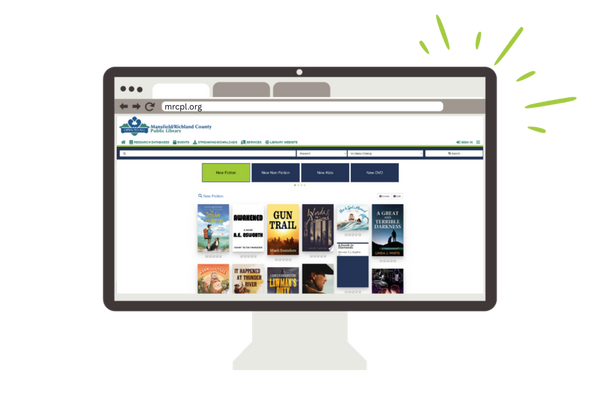
Aspen Discovery offers a more user-friendly, modern browsing experience that makes it even easier to find the materials you want. It also offers exciting personalization features and search tools designed to help you more easily discover all that MRCPL has to offer.
In addition, MRCPL will save 75% per year compared to the current system while offering an improved catalog experience to our customers.
The Library will handle everything! However, there are a few things we recommended that you do in your library account before Oct. 22 to make things easier when Aspen goes live on Oct. 27.
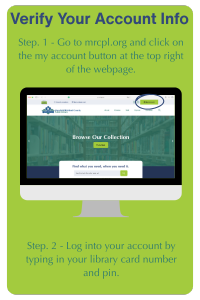
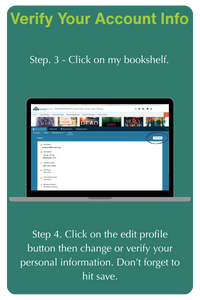
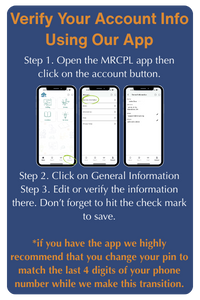
Wed. Oct. 24:
Sat. Oct. 25:
Sun. Oct. 26:
Mon. Oct. 27:
Aspen Discovery will be available to you starting on Oct. 27. Watch this video to get an idea of what’s coming!
Aspen Discovery is a new way of discovering books, eBooks, audiobooks, magazines, movies, music, games, and more! This powerful new search engine includes features like predictive search text, curated lists, personalized recommendations, and greater control over your user account.
Other exciting features include:
If you enabled your Reading History in our previous catalog, you will still be able to access it in Aspen Discovery by logging into your account and clicking on the My Borrowing History link.
My Borrowing History is a feature that allows you to voluntarily track items you check out. You may start or stop using it, as well as delete any or all entries in your history at any time. If you choose to enable the My Borrowing History feature, you agree to allow our automated system to store this data.
As we transition to our new catalog system and due to the current system changes, access to borrow items from SearchOhio and OhioLINK will still be unavailable.
Wednesday, October 22:
Saturday, October 25:
Sunday, October 26:
Monday, October 27
If you have the MRCPL App downloaded on your phone, you can simply follow these steps.
Step 1. Select the card button at the bottom of the app
Step 2. Click on “Reset Pin”
Step 3. Create your new pin, then click on the update pin button.
If you would like to reset your pin on a desktop browser please click here. Once you type in your card number, a reset link with instructions will be sent to the email adress we have on file for your account.